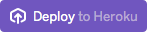Install Kinto¶
To get the most out of the tutorials, it helps to have a Kinto server running. You can use the Mozilla demo server, or set up your own instance.
Mozilla demo server¶
A Kinto instance is running at https://demo.kinto-storage.org/v1/
It should be enough to get started, but the records are flushed every day at 7:00 AM UTC.
Deploying on cloud providers¶
You want to get started with a working online Kinto server right now? You’ve got a few different options:
Provider |
What you get / Plan |
Link / Install button |
|---|---|---|
Heroku |
Free plan for up to 10.000 rows on PostgreSQL. |
|
Scalingo |
1 month free trial with 512MB RAM, 512MB storage and a PostgreSQL database. |
|
alwaysdata |
Open an account and deploy Kinto on it. 10 MB of free storage. Install from Marketplace |
Using Docker¶
If you have Docker, Kinto can be started locally with a single command:
sudo docker run -p 8888:8888 kinto/kinto-server
The server should now be running on http://localhost:8888
Create the admin account¶
The accounts feature is enabled in the default configuration. You have to create an admin account with a custom password:
curl -X PUT http://localhost:8888/v1/accounts/admin \
-d '{"data": {"password": "s3cr3t"}}' \
-H 'Content-Type:application/json'
Environment variables¶
It is possible to specify most Kinto settings through environment variables. For example, using an environment file:
# kinto.env
KINTO_USERID_HMAC_SECRET = tr0ub4d@ur
KINTO_BATCH_MAX_REQUESTS = 200
# KINTO_STORAGE_BACKEND = kinto.core.storage.postgresql
# KINTO_STORAGE_URL = postgresql://user:pass@localhost/kintodb
And running the container with:
docker run --env-file ./kinto.env -p 8888:8888 kinto/kinto-server
The server should now be running on http://localhost:8888
Custom configuration file¶
Sometimes it is more convenient to specify the settings via an INI file.
Suppose you have a settings file locally in config/dev.ini. With Docker, you can mount
local folders into the container. Therefore you can mount the config folder
into the container on /etc/kinto, and specify that /etc/kinto/dev.ini is your
config file:
sudo docker run -v `pwd`/config:/etc/kinto \
-e KINTO_INI=/etc/kinto/dev.ini \
-p 8888:8888 \
kinto/kinto-server
Using Docker Compose¶
A sample configuration for Docker Compose is provided in the Kinto repository. It pulls the Kinto container and runs it with a PostgreSQL container.
wget https://raw.githubusercontent.com/Kinto/kinto/master/docker-compose.yml
sudo docker-compose up
Now you can:
Stop the containers with
docker-compose stop.Start the containers with
docker-compose up -d(-dis for background/daemon).Connect to PostgreSQL service with
docker-compose exec --user postgres db psql.Install a plugin into kinto with
docker-compose exec web pip3 install kinto-pusher.Inspect the kinto config file with
docker-compose exec web cat /etc/kinto/kinto.ini.
If you want to change the settings, you need to mount a custom settings file
into the Kinto container. Hopefully Docker Compose lets you do that the exact
same way Docker does (assuming you have created the config file ./config/kinto.ini):
db:
image: postgres
environment:
POSTGRES_USER: postgres
POSTGRES_PASSWORD: postgres
web:
image: kinto/kinto-server
links:
- db
ports:
- "8888:8888"
volumes:
- ./config:/etc/kinto
Note that with the above example,``config/kinto.ini`` must define the following options
(where postgres:postgres is the user/password you defined in docker-compose.yml):
kinto.cache_backend = kinto.core.cache.postgresql
kinto.cache_url = postgresql://postgres:postgres@db/postgres
kinto.storage_backend = kinto.core.storage.postgresql
kinto.storage_url = postgresql://postgres:postgres@db/postgres
kinto.permission_backend = kinto.core.permission.postgresql
kinto.permission_url = postgresql://postgres:postgres@db/postgres
Using the Python package¶
System requirements¶
Depending on the platform and chosen configuration, some libraries or extra services are required.
The following commands will install necessary tools for cryptography and Python packaging like Virtualenv.
Linux¶
On Debian / Ubuntu based systems:
apt-get install libffi-dev libssl-dev python3-dev python-virtualenv
On RHEL-derivatives:
dnf install libffi-devel openssl-devel python3-devel python-virtualenv
OS X¶
Assuming brew is installed:
brew install libffi openssl pkg-config python
pip install virtualenv
Microsoft Windows¶
Python compiler has to be installed and you have access to an instance of Visual C++ Build tools on the global path to apply commands via command line.
pip install virtualenv
PS: You might follow the instruction on Wiki to run the application properly.
Quick start¶
By default, for convenience, Kinto persists the records, permissions and internal cache in a volatile memory backend. On every restart, the server will lose its data, and multiple processes are not handled properly.
But it should be enough to get started!
Create a Python isolated environment (recommended):
virtualenv -p python3 env/
source env/bin/activate
Then install the package using the default configuration:
pip install --upgrade pip
pip install kinto
kinto init
kinto migrate
kinto start
The server should now be running on http://localhost:8888
Create the admin account¶
The accounts feature is enabled in the default configuration. You have to create an admin account with a custom password:
curl -X PUT http://localhost:8888/v1/accounts/admin \
-d '{"data": {"password": "s3cr3t"}}' \
-H 'Content-Type:application/json'
From sources¶
If you plan on contributing, this is the way to go!
This will install every necessary packages to run the tests, build the documentation etc.
Make sure you have the system requirements listed in the Python package section.
git clone https://github.com/Kinto/kinto.git
cd kinto/
make serve
During the installation, you will be asked which backend you would like to use:
$ Select the backend you would like to use: (1 - postgresql, 2 - redis, default - memory)
If you don’t know, just push “enter” to choose the default Memory backend. You can always change your backend selection later on.
The server should now be running with the default configuration on http://localhost:8888
In order to specify a particular settings file:
make serve SERVER_CONFIG=config/dev.ini
With make, it is also possible to specify arguments from environment variables:
export SERVER_CONFIG=config/dev.ini
make serve -e
See our dedicated section about contributing!
Kinto Admin¶
In order to run a local Kinto Admin UI from a cloned
repo, the npm command must be available in order to build it with
make build-kinto-admin
Go further¶
Some suggestions for the next steps: